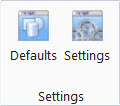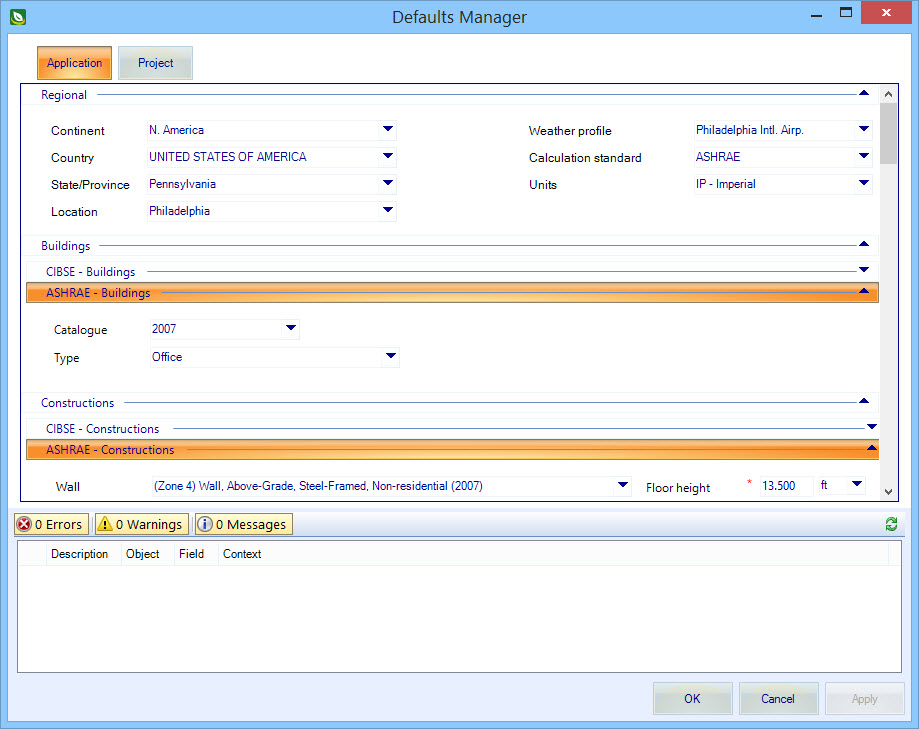Defaults Manager
 Used to set default data for
weather information, building types, room constructions, project file paths,
simulation information, window information, and plant sizing data. Defaults can
be saved for both the application and the project. Application defaults affect
your overall OpenBuildings Energy Simulator environment, and Project defaults affect only active
projects.
Used to set default data for
weather information, building types, room constructions, project file paths,
simulation information, window information, and plant sizing data. Defaults can
be saved for both the application and the project. Application defaults affect
your overall OpenBuildings Energy Simulator environment, and Project defaults affect only active
projects.
| Setting | Description |
|---|---|
| Application | Click to review and edit application defaults, meaning defaults saved to the OpenBuildings Energy Simulator application settings files. |
| Project | Click to review and edit project defaults, meaning
defaults saved to the active project folder.
Note: Clicking the
Project button truncates the defaults
settings showing only the
Constructions Defaults panel and the
Simulation report settings Defaults.
|
| Defaults Panel | List defaults available to be set in groups. See "Defaults" topic links below for details. |
| Notifications | Used to validate application/project data and resolve issues with application/project data in real time (as it is being entered in OpenBuildings Energy Simulator data manager dialogs) via errors, warnings and messages. |
| OK | Closes Defaults Manager, and applies all current changes. |
| Cancel | Closes Defaults Manager, without applying changes. |
| Apply | Applies all current changes made, but does not close Defaults Manager. |